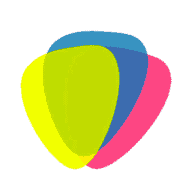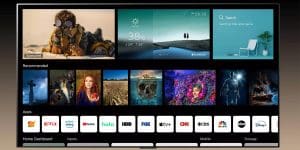What is HDMI CEC
One remote for all your equipment — what is HDMI CEC and how to connect it? You have a whole set of media equipment at home, from a TV to a couple of players — then you are familiar with the situation of finding the right remote control. The solution to this problem is quite simple and you may not even have to buy anything extra. All thanks to HDMI CEC technology on your TV.
Table of Contents
ToggleHDMI CEC — What It Is and How It Works
Many are already familiar with the acronym HDMI, which stands for an interface used to transmit data between various devices. Most people are familiar with HDMI because of the way monitors are connected to PCs and consoles, DVD players are connected to TVs, and so on. However, not many people know that the standard also offers some additional features, which include CEC.
The HDMI-CEC function on your TV is designed to work with your AV devices using a single TV remote control. That is, when you turn on the TV, the set-top box turns on automatically, and vice versa, when you turn off the TV power, the set-top box turns off. For this technology to work, devices must be connected via HDMI cable.
The abbreviation stands for Consumer Electronics Control, a bi-directional bus that uses the AV.Link protocol for remote control of devices. Through an HDMI cable, you can transmit not only video and audio on your TV but also certain control commands, which we’ll talk about a little later.
How this is implemented — a standard 19-pin cable already has everything you need. By studying the pinout, you can notice that the design has a pin (13) for CEC commands, and in all current connectors — Type A, C and D.
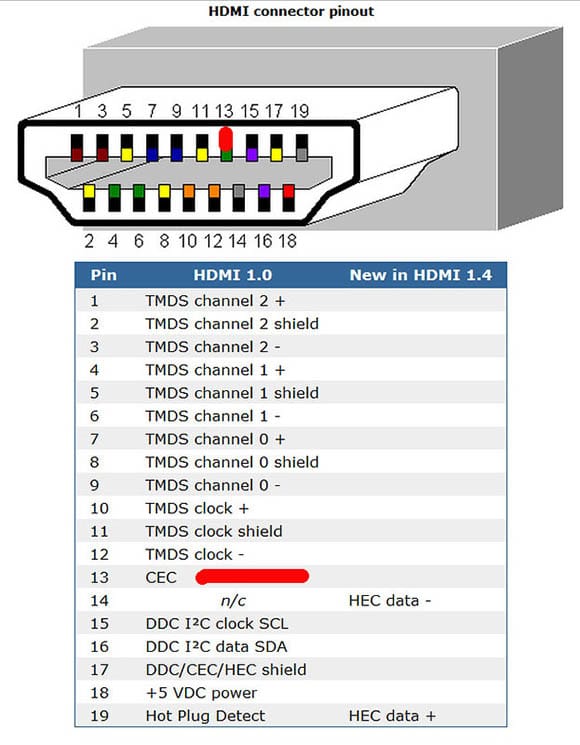
CEC technology allows devices connected via HDMI to communicate with each other. This is why, in most cases, you can use only one remote control to control multiple multimedia devices.
How it works — all components in the system are assigned addresses. By default, the display device (usually a TV) gets a base address of 0.0.0.0 and a logical address of 0. Then the TV sends a signal through all the HDMI interfaces and waits for a response. Devices found are assigned a physical address such as 1.0.0.0, 2.0.0.0, and so on depending on the port number. The logical address is assigned according to the type of gadget (DVD, STB, AV, etc.). The technology supports multi-layer hierarchy, so a second-level tech will get 1.1.0.0, 1.2.0.0, and so on. If a device does not support CEC, it will not receive a logical address and will not be counted.
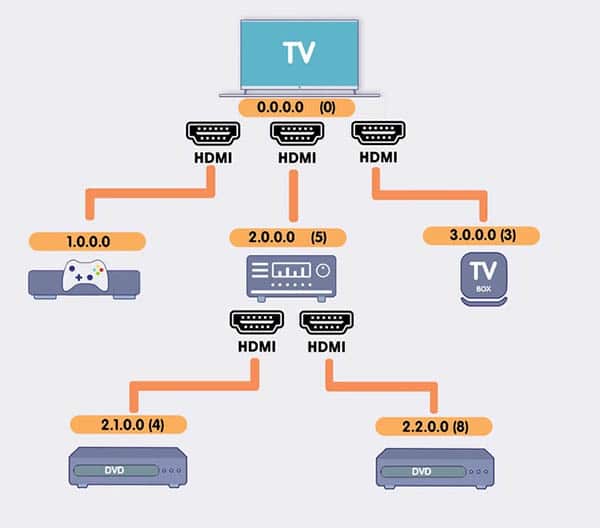
Once the polling is done, the TV will list all available HDMI-CEC enabled devices. The standard allows 15 addresses to be distributed this way, but not all of them are used to connect devices.
| Logical address | Type |
| 0 | TV |
| 1 | Recording device 1 |
| 2 | Recording device 2 |
| 3 | Tuner 1 |
| 4 | Playback device 1 |
| 5 | Audio system (AV receiver or soundbar) |
| 6 | Tuner 2 |
| 7 | Tuner 3 |
| 8 | Playback device 2 |
| 9 | Recording device 3 |
| 10 | Tuner 4 |
| 11 | Reproducing device 3 |
| 12 | Reserved |
| 13 | Reserved |
| 14 | Free use |
| 15 | Broadcast mode |
So you cannot control more than three playback devices with CEC or connect more than four gadgets with tuner function. There are other limitations as well, for example, if the system has identified a device as a playback device, the recorder functions will not be available for it, even if they are supported at the hardware level. Accordingly, the available functionality depends on which identifier (logical address) has been assigned to the gadget.
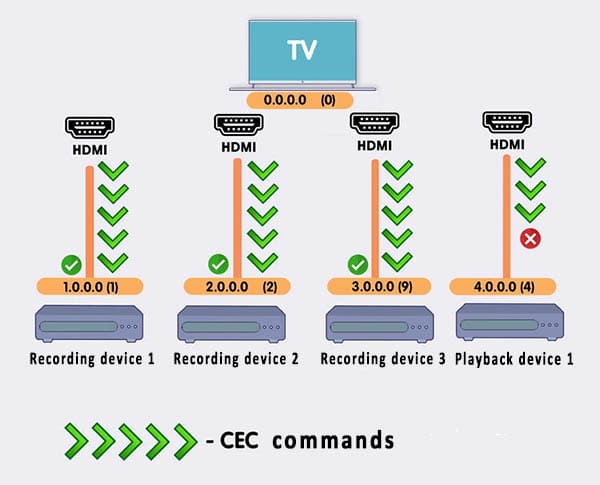
Useful articles:
- How To Choose a Soundbar
- Crystal UHD vs QLED which is better
- Dead pixels Samsung TV
- Soundbar vs home theater
- Best home theatre power manager
How to Use CEC — Requirements and Functionality
To use HDMI CEC on your TV, you must first check the connector specifications on your devices. The CEC function works on all versions of HDMI from 1.0 to 2.1, but starting with the 1.3a standard, the number of supported commands has been expanded. For example, it is now possible to control the sound level for AV receivers. That is why it always makes sense to use as new an interface as possible.
Since the controlling device is actually the TV, it should be declared as having HDMI CEC support. However, this is where the main difficulty arises, because cunning marketers call this technology by name to make their products unique. To make it easier for you to navigate, you can study this table:
- Vizio: CEC
- Sony: BRAVIA Link, BRAVIA Sync, Control for HDMI
- LG: SimpLink
- Samsung: Anynet+
- Panasonic: VIERA Link, HDAVI Control, EZ-Sync
- Sharp: Aquos Link
- Toshiba: CE-Link, Regza Link
- Philips: EasyLink
- Insignia: INlink
- Pioneer: Kuro Link
- Mitsubishi: NetCommand, Realink
- Thomson: T-Link
- Roku: 1-Touch Play
- AOC: E-link
- Funai, Sylvania, Emerson, Magnavox, Philips: Fun-Link
- Hitachi: HDMI-CEC
If your TV, media player, or other gadget has the above name in its specifications, it means it supports HDMI CEC. The Fire TV Stick, Chromecast, PS4, PS5, and Xbox One X consoles are also listed.
To use CEC commands, both devices (controlling and controlled) must support the technology. Despite the common standard, sometimes not all declared commands work if the equipment is from different brands.
The HDMI-CEC specification specifies more than 50 different commands, including:
- turning appliances on and off together, going to sleep;
- Control of individual devices with one remote control: playback, sound, file switching, activation of individual modes, etc;
- selection of audio/video output, the possibility of automatic switching when changing remote control to the controller and vice versa;
- selection of menu items and the like.
In fact, you will be limited to the possibilities of your remote control, even if the technique supports the full list of CEC commands.
How to Enable on your TV
You need to take two basic steps to operate a single remote-compatible device. The first is to activate HDMI CEC on your TV. Look in General Settings, under “Connections”, “Synchronization” or “HDMI Settings”.
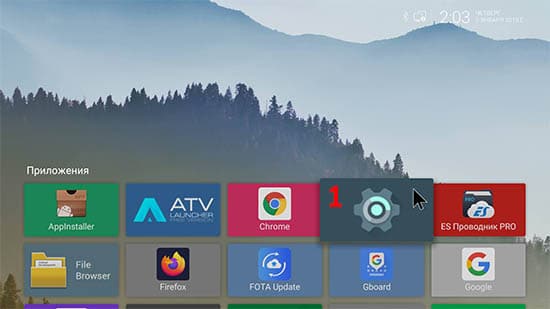
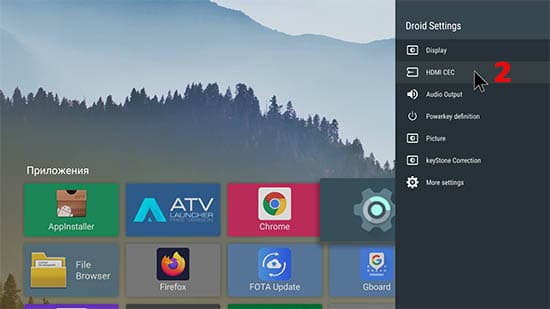
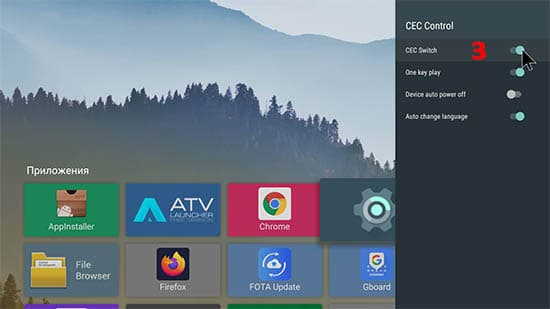
Resolving Connection Problems
Now you can control a whole set of equipment connected via HDMI CEC with a single remote control. You can use any remote control, either from a TV set or from a TV set-top box. The only problem is that not all commands can work due to different brands. This problem is solved with the HDMI 2.1 standard. The developers declare that regardless of the manufacturer, the entire list of commands should be perceived correctly, provided that all equipment is connected through version 2.1.
What do I do if HDMI CEC does not work even though all devices are documented to support it? There are several steps you can try:
- Make sure you have the latest version of the software. Developers often fix compatibility bugs in new updates.
- Make sure that the connector you are using supports CEC. It happens that some HDMI connectors are not CEC capable on a software level.
- Try connecting your device directly to the TV. This applies to players that can connect through a receiver.
- Make sure you have a certified cable. Fake HDMI can have fewer cores, causing pin 13 not to engage and CEC not to work.
With many media devices in your home, HDMI CEC on your TV is a great way to control everything with one remote control. Setup is a couple of clicks and the technology is supported by most brands of TVs, media players, and receivers. For example, use the TV remote control to power on or off our extras, change the volume, and control the interface. The TV’s HDMI-CEC has taken over the power on/off function of our device.
Lorem ipsum dolor sit amet, consectetur adipiscing elit. Ut elit tellus, luctus nec ullamcorper mattis, pulvinar dapibus leo.
Author
-
Author of articles on tvrvi.com. I know all the TV industry news and spend a lot of time to research TV technology.