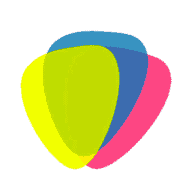How to Reset a Vizio TV Without a Remote
Modern Vizio TVs have software. They are a browser to run the Smart TV and programs to run other applications. Therefore, TVs can have software hangs or other software-related malfunctions. To fix such malfunctions, we need to reset the TV, for example, as we do with a smartphone.
I will show you ways to reboot your Vizio smart TV without remote control and with remote control.
My’s a quick answer to the question of how to reset a vizio tv without remote:
With the TV turned on, press the Volume Down button and Enter button on the TV at the same time and hold them down for 15 seconds. A tooltip on the screen asks if you want to reset the TV. Press the Enter button to reset it. Your TV is now reset to factory default settings.
In the case of program freezes, this method will help, but in the case of hardware failures, we need to call a repair shop.
Why Reset Your Television
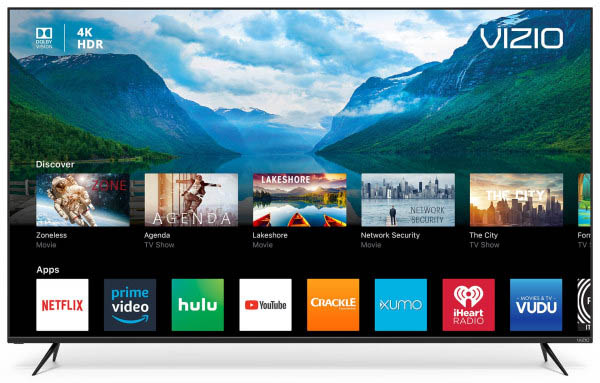
Examples of malfunctions that can be solved by resetting your TV:
When an electronic device under program control fails, a reset is the first way to restore all functions.
A reset can be done with a proprietary remote control. This is the easiest way to do it. But if there is no remote, or it does not work, the TV does not respond to its commands. We’ll show you a few ways you can reset your TV without the native remote.
Here are ways to get your Vizio TV back up and running, from simply turning it on to increasingly difficult methods:
Branded Remote Control
Resetting your Vizio TV using the branded remote is a simple process.
You can use the remote to do either a software or factory reset.
Press in turn:
Menu ⇒ Go to System ⇒ Ok ⇒ Reset and Administration ⇒ Factory Reset ⇒ Ok
How to Soft Reset a Vizio TV Without Remote
First of all, try a soft reset.
Power cycling the TV is a good first step when your Vizio TV is not responding. This process will restart the TV without deleting any data. A software reset of your TV does not destroy all of your settings and data.
The TV can be restarted or rebooted faster than using the remote control through using a variety of methods.
Before you start, locate the power cord and unplug it from the power source. If your power source has a switch, you can also use that.
Always be careful, and take the necessary precautions when working with electricity.
A software reset clears the memory and restarts the device, which can easily solve most issues with hanging programs. By turning off the power, your Vizio TV will restart all services and perform a clean boot.
How to do a program reset on your Vizio TV without a remote control:
- All you need to do is unplug your TV for 60 seconds;
- Then press and hold the power button for 3 to 5 seconds, s, though some advise holding the button for 30 seconds;
- Finally, you will need to plug in the power cord.
Repeat this process two or three times and see if it solves the problem. You should see the Vizio TV logo when you turn the TV on, and it may take a minute to reboot.
The power button on the back of the TV can also be used to turn it on and off as needed.
How to Hard Reset
A hard reset is a more serious matter. Not only does it do everything a soft reset does, but it also resets the device’s firmware or configuration to factory defaults, clears memory, and completely resets the device.
If power cycling the TV doesn’t work, a full reset is probably your best bet.
A hard reset makes your Vizio Smart TV a brand-new device, just like when you bought it, without any settings or registrations.
A soft reset usually fixes a device that isn’t working properly or is displaying errors. If the problem persists, a hardware reset may be required, which will require you to reconfigure the TV.
For a hard reset without a remote control, you must use the control buttons on the back of the TV.
Hardware reset steps:
- Make sure your TV is turned on.
- Press and hold the volume down and the input buttons at the same time.
- After 5-6 seconds, a message will appear on your Vizio TV. “To reset to default settings, on the back panel, press the input button for 10 seconds.”
- As the message suggests, you can now release both buttons and press and hold the input button for 10 seconds.
- If the reset is done correctly, a new message should appear. “The memory is being cleared. The display will be reset soon.”
The Vizio TV will then shut down and boot up again after a minute or two. Once the TV starts up, it will be reset to factory default settings, and then it will proceed to the initial setup wizard.
The time interval between steps 3 and 4 should be small. Otherwise, there may be a reset error. If such an error occurs, try going through the whole algorithm again until you have a successful result. You may have to go through this process several times.
The process should take a few minutes to clear all your settings and reset everything to factory defaults. In most cases, this will solve your problem.
A factory reset will erase all of your apps and user data. Before you do any of these steps, make sure you have the login information for all of your favorite TV apps.
A hard reset of your Vizio Smart TV deletes all configurations and settings. It will delete all account information for any smart apps, reset network data, and run a firmware update if one is available.
Keep in mind that if your Vizio TV does not have functioning navigation buttons or if the remote control is missing, it will be very difficult to complete the setup wizard (although you can try connecting a USB keyboard as a workaround). For this reason, it is still recommended that you buy a replacement remote.
If you are still having trouble rebooting the TV without the remote, connect a mouse and keyboard to the TV to set it up again.
Keyboard and Mouse
You can use the buttons on your TV to reset your TV, but what will you do to complete the initial setup process?
You have to select the brand of your TV, set up the Wi-Fi, and change other settings during the initial setup process.
Without a TV remote, this can be very difficult.
Using a keyboard and mouse, you can control your Vizio TV and navigate the menus.
You must have a USB mouse and keyboard for this method.
Simply plug the mouse and keyboard into the USB port on the back of the TV.
At that point, you can use the left and right mouse buttons to select the desired menu item.
Use the arrow keys on the keyboard to move the cursor.
You can now navigate through the menus and do a reset without the remote.
After the reset, you can use the USB keyboard to set up the TV from scratch.
In the Wi-Fi configuration screen, you can select the Wi-Fi network and enter the password using the keypad, and this should work without problems.
Hard Reset Using the VIZIO Mobile App
If your TV has no physical buttons, or they are faulty and can’t help you do a hard reset, you can use the proprietary VIZIO Mobile app to simulate remote control operation from a smartphone. You can download this application from Google Play or the App Store.
Previously, this application was called VIZIO SmartCast Mobile.
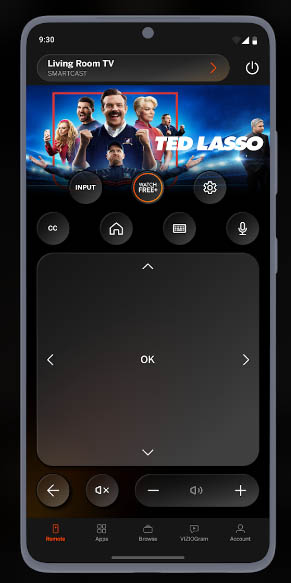
Using this app, you can navigate through the TV menu and control the TV as if you are working with a regular remote control.
This app allows you to control your TV using your smartphone or tablet.
To see if the app works, download it, register an account, and see if it finds your Vizio TV in the list of nearby devices.
Using the app is useful when you’ve lost your remote, or it’s not working properly. Keep in mind that the app does not work with all Vizio TV models. Nevertheless, it’s worth a try. It’s also a simple solution when you’re waiting for a replacement remote to arrive.
First, download and install the VIZIO Mobile app on your Android or iOS device.
Open the VIZIO Mobile app and log in with your Vizio credentials. You will be prompted to log in to your account, create a new VIZIO account or continue as a guest. Once logged in, click “Select Device” to add new VIZIO devices that are in the room to the app. Then select your TV from the list. Once you select it, a numeric code will appear on the TV screen. Enter the numeric code in the SmartCast app.
The app is now connected to your TV and will work as a virtual remote.
Perform the following commands:
Settings ⇒ System ⇒ Reset and Administration ⇒ Factory Reset
If the TV asks for a code, enter “0000”.
Your Vizio TV will reboot, and all your data will be deleted.
The TV is now reset to factory default settings without the remote control or buttons on its back.
Remote Apps to Reset
In addition to the official VIZO Mobile app, many other apps allow you to use your smartphone as a remote control for your TV.
Here are a few remote apps to control a Vizio TV. They work on Android or iOS, and you can install them on your smartphone.
And these are just a few examples of apps that control your Vizio TV through your smartphone. There are many others. You will find them on Google Play or the App Store.
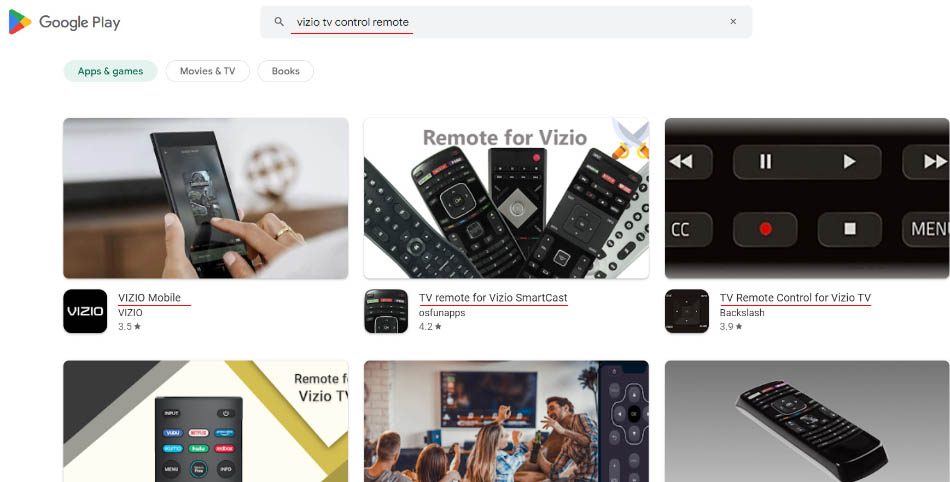
You have two ways to connect and use a remote app to control your Vizio TV.
If your phone has an IR Blaster (IR Emitter), you can use it to control your Vizio TV through the remote app. To make this work, you need to set up the remote app and point the infrared emitter on your phone at the TV.
If your phone doesn’t have an infrared emitter, don’t worry. You can still use the remote app to control the TV. All you have to do is make sure your smartphone and TV are connected to the same Wi-Fi network. Find, add, and set up your Vizio TV in the app, and you can start using it to control your TV.
After connecting to your Vizio TV, use the menu button to navigate to the reset option under System Settings.
Buy a Replacement Remote Control
If none of the methods mentioned above work for you, or if your TV has no volume or input button, and the VIZIO Mobile app doesn’t work with your TV, you’ll have to buy a new remote to reset your TV.
In some cases, you can buy one directly from Vizio or on Amazon.
If you have a universal remote, try programming your Vizio TV using the appropriate codes.
You can use a universal remote or a smartphone with the Vizio brand app installed to control your TV. But if you don’t have either one handy, then a spare TV remote is the cheapest alternative.
Try a Universal Remote to Reset
Universal remotes can be programmed to control a variety of different appliances of the same brand.
This one remote can be used to control different devices, such as a set-top box, TV, sound bar, etc.
If you have a universal remote at home, you can use it to reset your Vizio TV.

First, you need to connect the universal remote to your Vizio TV so that you can control it.
Universal remotes connect to Vizio TVs using a universal code. You need to find it to pair the universal remote with your Vizio TVs. Tips on how to find the code and connect the universal remote control to the TV.
If you can’t find the universal code for Vizio TVs, you can search for it online. The code will also differ depending on the year of the TV.
Tip: If you decide to buy a universal remote control, make sure that your Vizio TV is supported!
Contacting Official Support
Contact Vizio Support and explain your problem and any solutions you have tried.
They can provide you with a solution to the problem you are having.
If you have noticed that the physical button on the back of your Vizio TV is not working, you can fix it yourself by pushing it hard a few times and dusting it off.
If you are unable to get your TV to work, you can always check your warranty and, if it is available, use it.
How to Reset a Vizio TV With a Black Screen
The black screen on your Vizio TV can have many reasons, which we will discuss here.
How do you fix a black screen?
If there is a problem with the black screen on your Vizio TV, try the following solutions:
- Check if the power is working or not. The light on the front of the TV should be on. Try connecting to a different power outlet.
- Reboot the TV. Unplug the power cord from the TV. Hold down the power button on the side of the TV for 5 seconds. Reconnect the power cord and turn on the TV.
- Disconnect the external device, if there is one. Press the Menu button on the VIZIO remote control and see if the menu appears. If the TV shows a menu, you can tell the TV is working. In this case, the problem is most likely with the device you connected to the TV. If the Menu button does not bring up an image, and you have followed the steps above, then you need to think about the TV warranty.
- Turn on the screen sound. Press and hold the Mute button on the remote control for 5 seconds to make sure the screen is not muted.
- Check all connected cables and connections.
- Change the picture mode.
- Update your Vizio Smart TV software.
Conclusion
Now you know the different ways to reset your Vizio TV without a remote control.
Resetting your Vizio TV without a remote may seem impossible at first.
You can use the buttons on your TV to reset it or the VIZIO mobile app.
After the reset, you can use the USB keyboard to set up the TV from scratch.